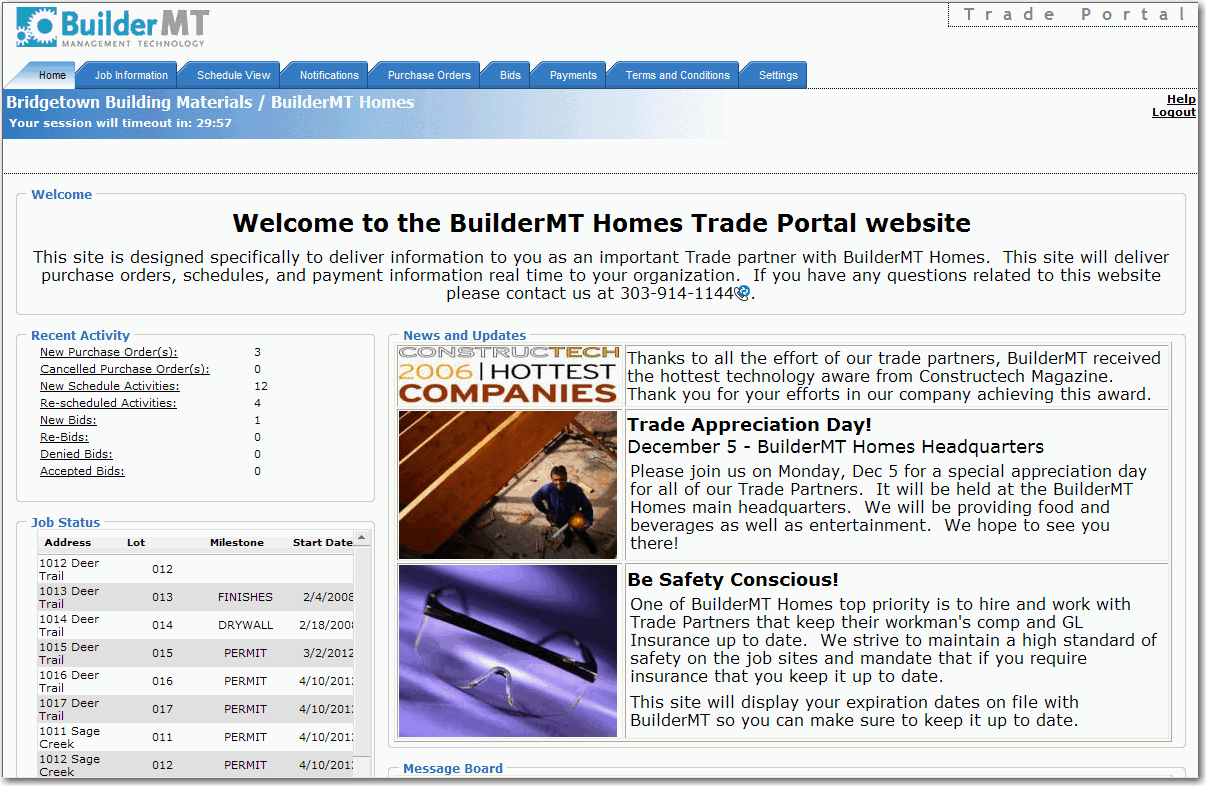
After successfully logging into the Trade Portal, the builder’s main company dashboard appears for the trade user:
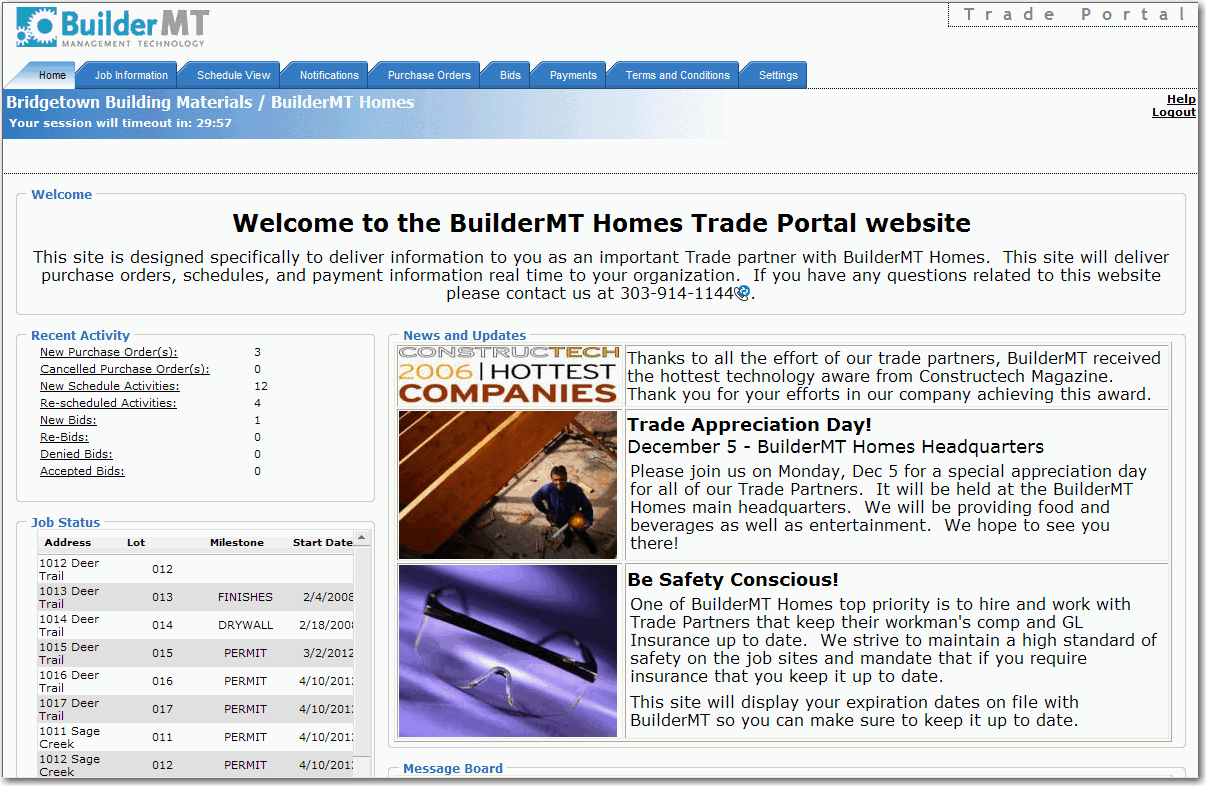
|
Note |
All screens are not available for all users. The menu items that appear for each user depend on the designated privileges assigned by the builder's Trade Portal Administrator. |
The Trade Portal’s Home Page features the builder’s welcome statement, along with the trade’s recent activities, job status, insurance information, and useful web site links. The builder’s company news and updates are also located in the Home Page. These sections are read-only, and are not editable by the trade and are viewable by all trades. Features found in the home page are set up by the builder.
This section welcomes the trade to the builder’s Trade Portal site, and contains general trade information for all to view.
Recent activities can include newly-activated and recently-cancelled purchase orders as well as newly scheduled and recently re-scheduled or cancelled activities. This section is specific to each trade company.
Also specific to each trade company, jobs in progress will appear in this section, along with each job’s address, lot number, current milestone and start date.
GL Insurance and Workers' Compensation insurance expiration dates appear in this section, and are specific to each trade company.
The builder can provide links to frequently visited web sites for its trades.
The builder can publish upcoming events or builder company news in this section.
Allows information to be posted from the builder to all trades.