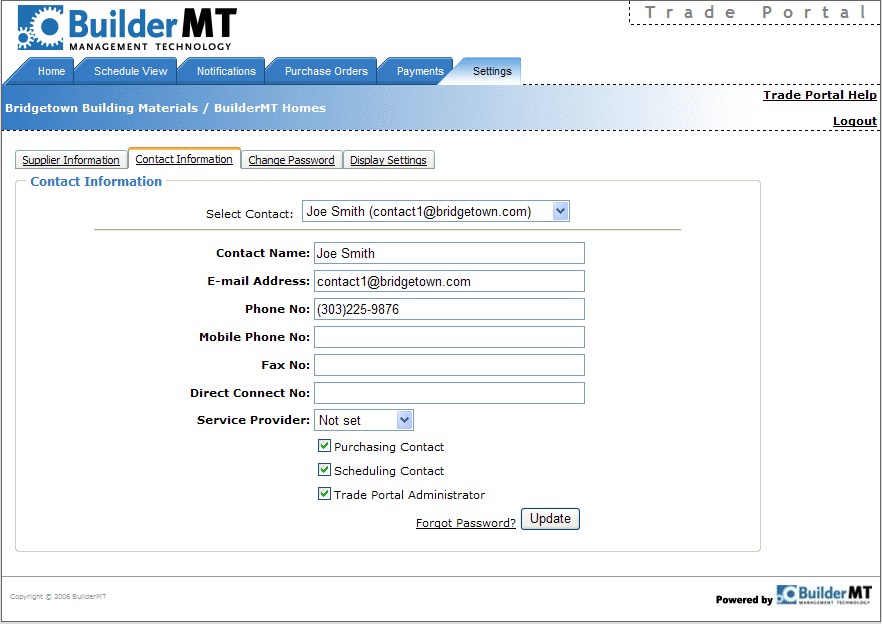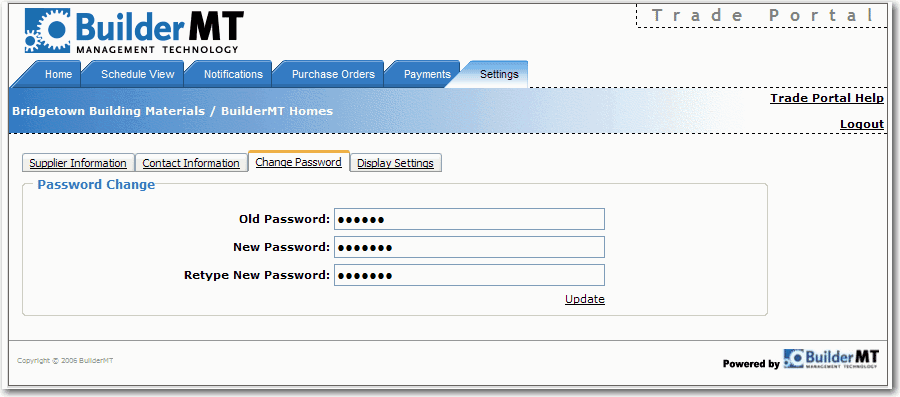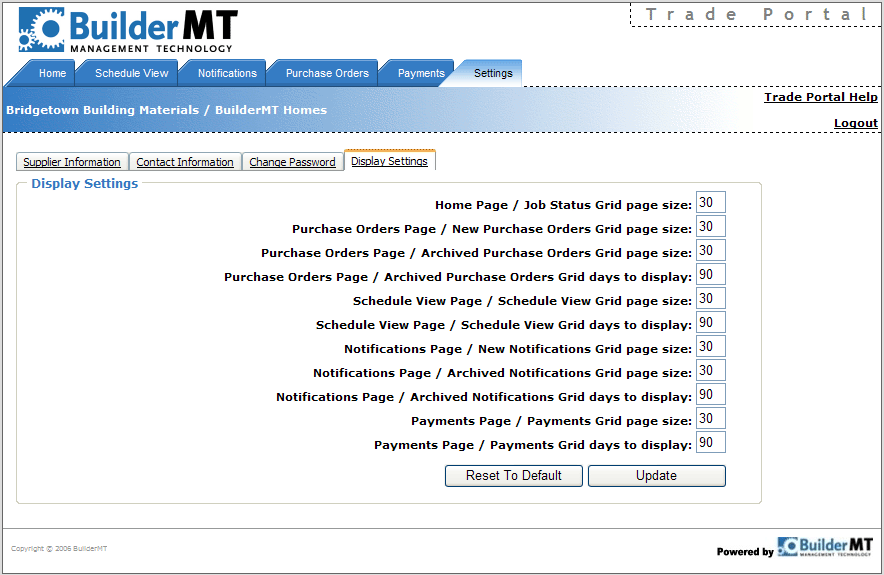Settings Screen
In the Settings screen, trade users can change passwords and assign the number of entries that appear on each screen.
|
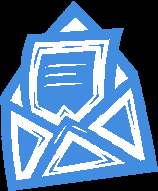
Note
|
Only users assigned as administrators will have the ability to change all fields within the Settings menu. Users such as Purchasing and Scheduling contacts will limited in editing some fields within the Settings menu, as several fields contain read-only data.
|
-
After logging into the Trade Portal site, click the Settings tab.
|
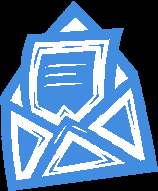
Note
|
The Supplier Information tab appears and displays the trade company name, address and contact information. This is a read-only tab for individual trade users.
|
Contact Information Tab
The Contact Information tab contains the individual trade user's contact name, e-mail address, etc. and some read-only data assigned by the builder.
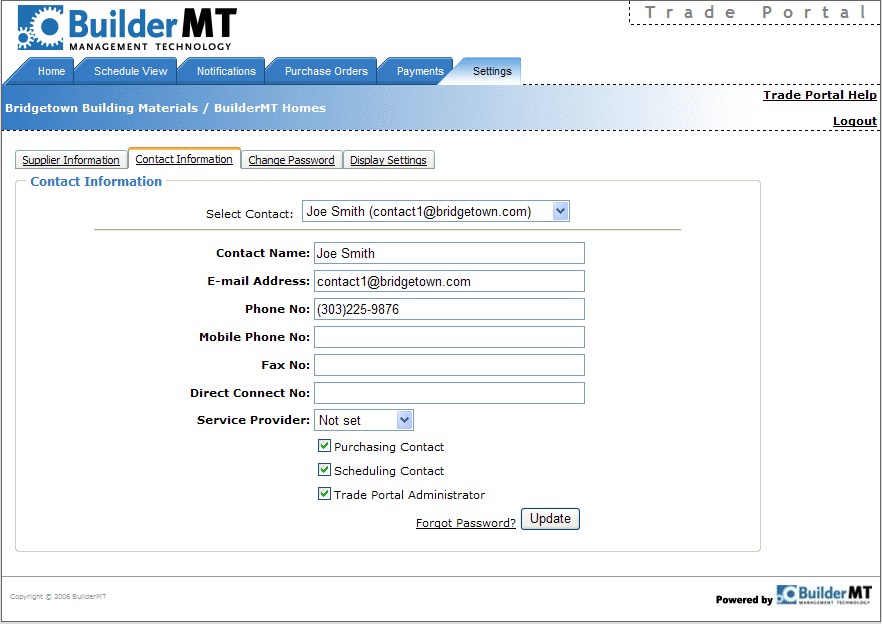
Change Password Tab
The Change Password tab allows the individual trade user to change the password.
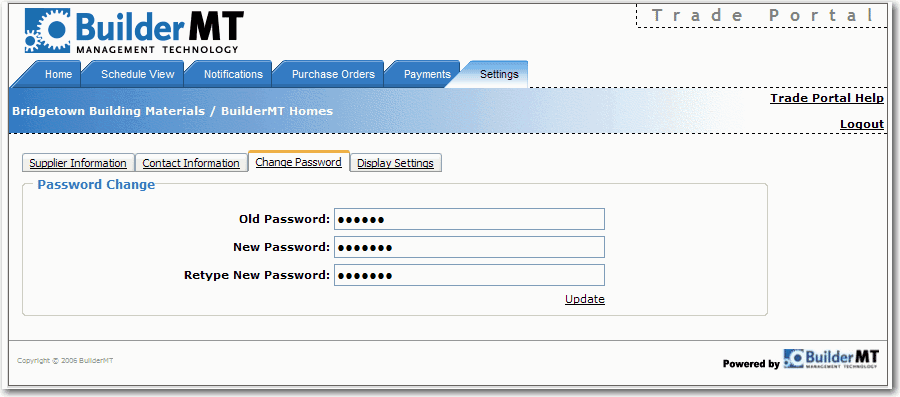
-
Click the Change Password tab.
-
Type in the old password in the first field.
-
Type in the new password in the second field, then retype the new password in the last field.
Display Settings Tab
The Display Settings tab allows the trade user to change the number of entries that appear on each page of the Trade Portal.
-
Click the Display Settings tab.
-
Change the number of entries that appear on each page by typing in the desired number. The default settings are shown below.
-
Click Update to save the changes.
-
To reset to the default settings, click the Reset to Default button on the bottom of the screen, then click the Update button to save the changes.
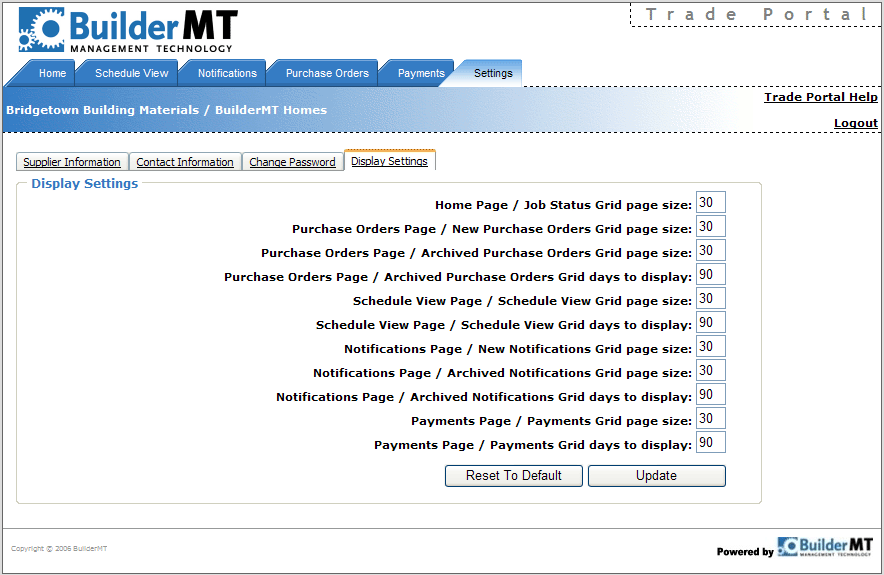
Related Topics:
Defining and Assigning Users
Password Updates and Resets
![]()